Version: 8.3.0
This geometrical operation allows to perform a symmetrical copy of your mesh or some of its elements.
To create a symmetrical copy:
From the Modification menu choose Transformation -> Symmetry item or click "Symmetry" button in the toolbar.

One of the following dialogs will appear:
It is possible to mirror a mesh or some of its elements through:
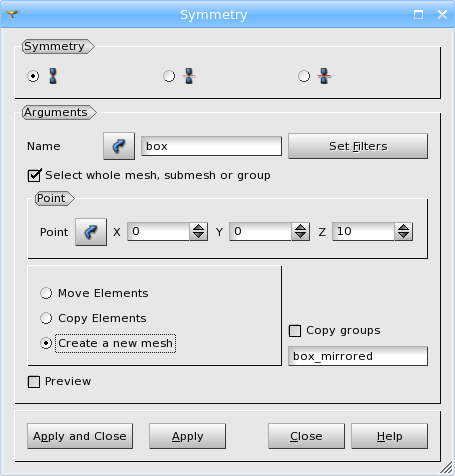
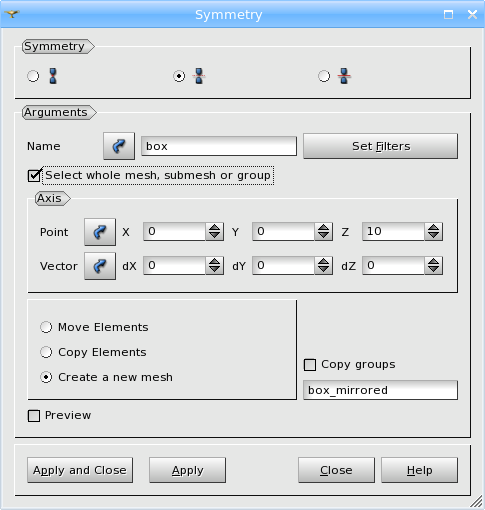
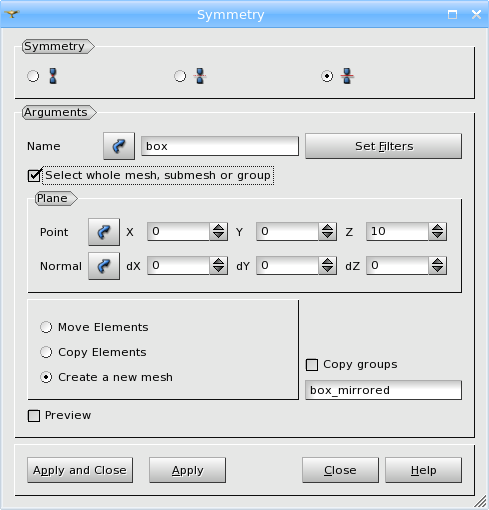
In the dialog:
specify the elements for the symmetry operation:
if the mesh is mirrored through an axis:
if the mesh is mirrored through a plane:
See Also a sample TUI Script of a Symmetry operation.