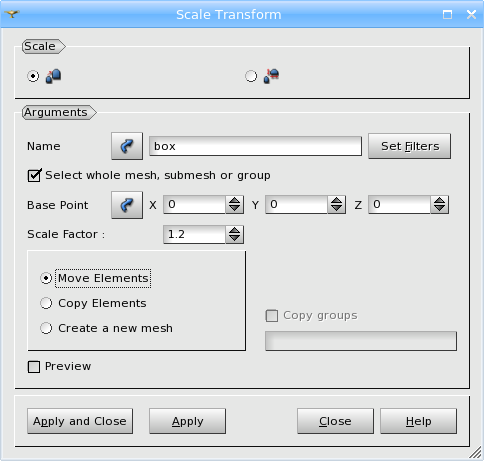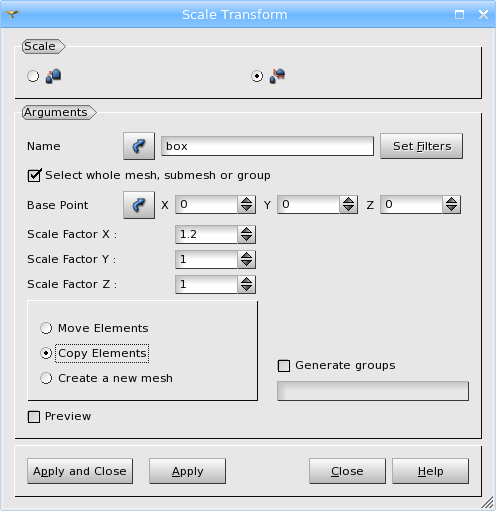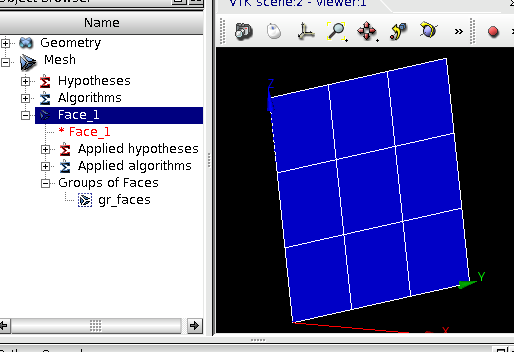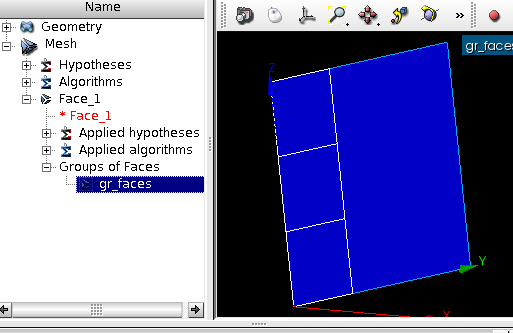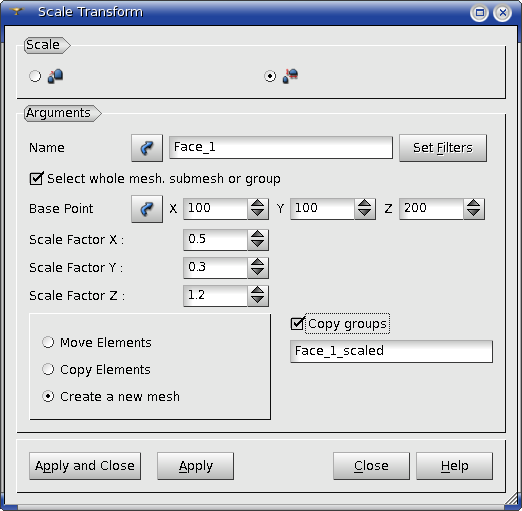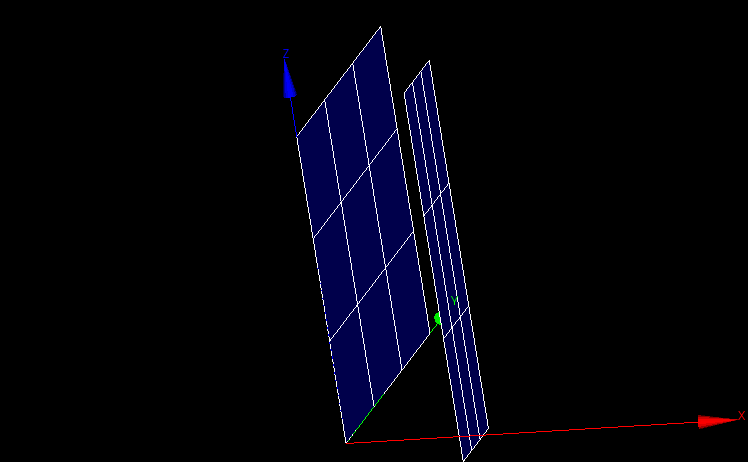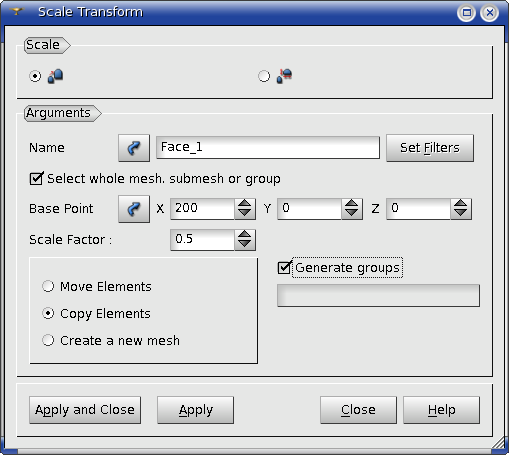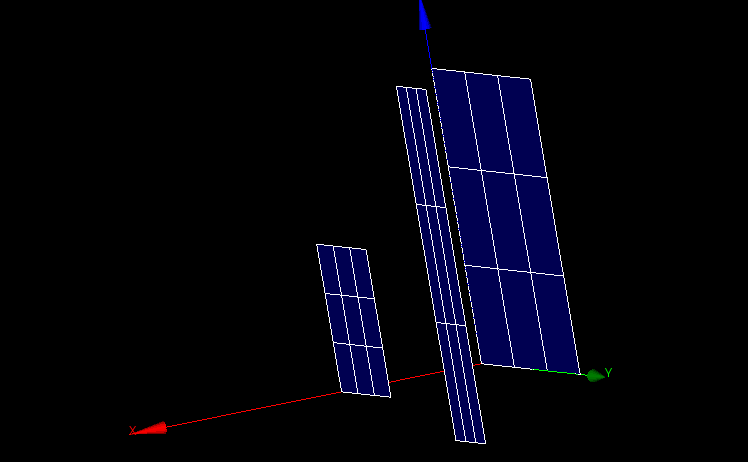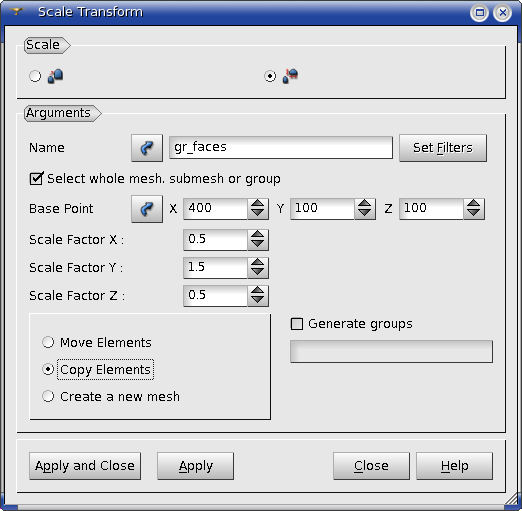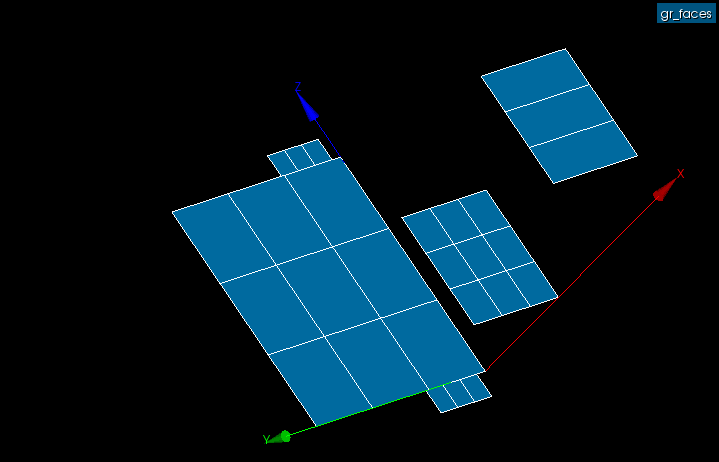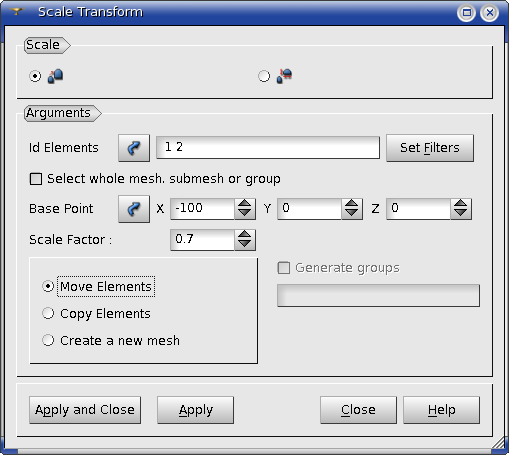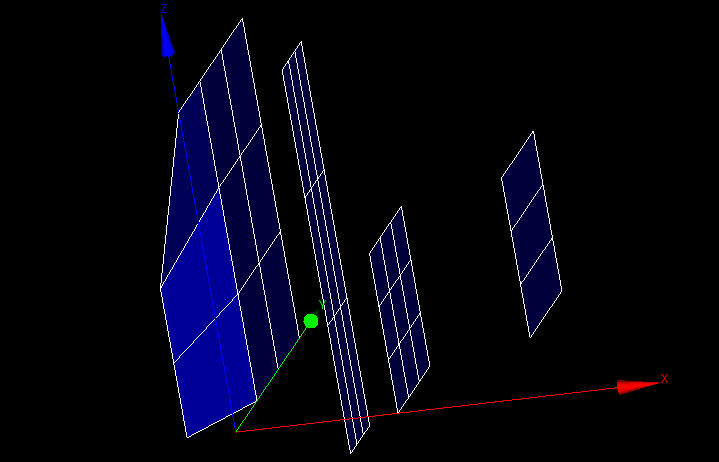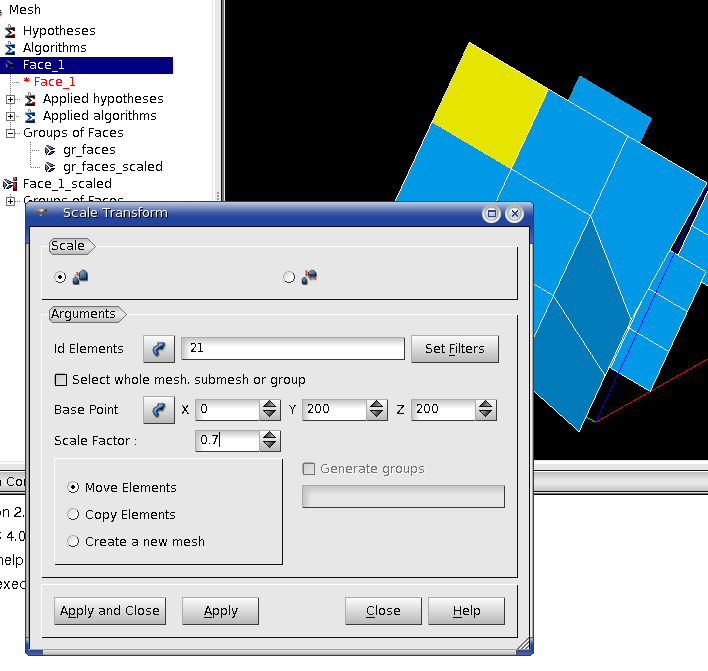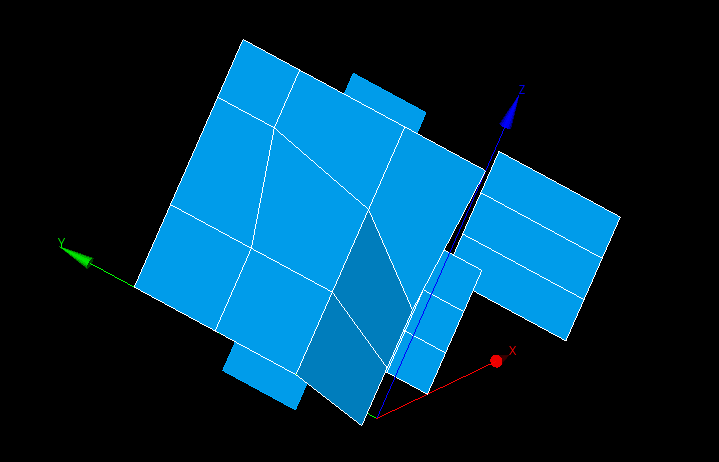This geometrical operation allows to scale in space your mesh or some of its elements.
To scale a mesh:
-
From the Modification menu choose Transformation -> Scale Transform item.
One of the following dialogs will appear:
With one scale factor:
Or with different scale factors for axes:
-
In the dialog:
-
specify the IDs of the translated elements:
-
Select the whole mesh, submesh or group activating this checkbox; or
-
choose mesh elements with the mouse in the 3D Viewer. It is possible to select a whole area with a mouse frame; or
-
input the element IDs directly in ID Elements field. The selected elements will be highlighted in the viewer; or
-
apply Filters. Set filter button allows to apply a filter to the selection of elements. See more about filters in the Selection filter library page.
-
specify the base point for scale
-
specify the scale factor
-
specify the conditions of scale:
-
activate Move elements radio button to scale the selected mesh (or elements) without creating a copy;
-
activate Copy elements radio button to duplicate the selected mesh (or elements) and to apply scaling to the copy within the same mesh;
-
activate Create as new mesh radio button to leave the selected mesh (or elements) at its previous location and create a new mesh of the scaled copy of the selected elements; the new mesh appears in the Object Browser with the default name MeshName_scaled (it is possible to change this name in the adjacent box);
-
activate Copy groups checkbox to copy the groups of elements existing in the source mesh to the newly created mesh.
-
activate Preview checkbox to show the result of transformation in the viewer
-
click Apply or Apply and Close button to confirm the operation.
Example of using:
- Create quandrangle mesh 3x3 on a simple planar face (200x200)
and union 3 faces (along axis Z) to group "gr_faces"
- Perform scale operation for the whole mesh and create a new mesh:
result after operation:
- Perform scale operation for the whole mesh and copy elements:
result after operation:
- Perform scale operation for a group of faces and copy elements:
result after operation:
- Perform scale operation for two edges and move elements:
result after operation:
- Perform scale operation for one face and move elements:
result after operation:
See Also a sample TUI Script of a Scale operation.