Version: 8.3.0
This operation allows to split either any volumic elements into tetrahedra or hexahedra into prisms. 2D mesh is modified accordingly.
To split volumes:
In the Modification menu select the Split Volumes item or click "Split Volumes" button in the toolbar.
The following dialog box will appear:
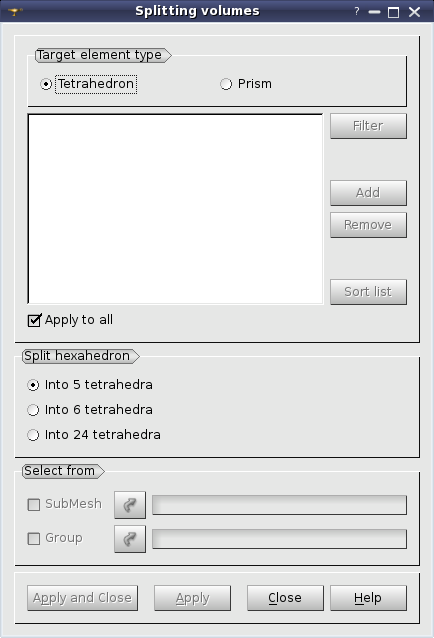
First it is possible to select the type of operation:
The main list contains the list of volumes to split. You can click on a volume in the 3D viewer and it will be highlighted (lock Shift keyboard button to select several volumes). Click Add button and the ID of this volume will be added to the list. To remove the selected element or elements from the list click Remove button. Sort list button allows to sort the list of IDs. Filter button allows applying a filter to the selection of volumes.
Note: If you split not all adjacent non-tetrahedral volumes, your mesh becomes non-conform.
Apply to all radio button allows splitting all volumes of the currently selected mesh.
If Tetrahedron element type is selected, Split hexahedron group allows specifying the number of tetrahedra a hexahedron will be split into. If the chosen method does not allow to get a conform mesh, a generic solution is applied: an additional node is created at the gravity center of a hexahedron, serving an apex of tetrahedra, all quadrangle sides of the hexahedron are split into two triangles each serving a base of a new tetrahedron.
If Prism element type is selected, the Split hexahedron group looks as follows:
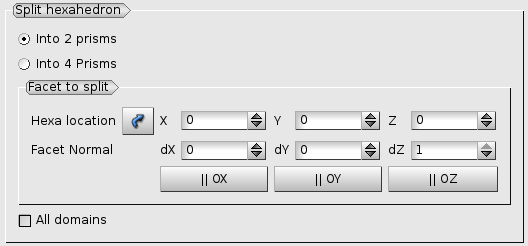
Facet to split group allows to specify the side (facet) of the hexahedron, which is split into triangles. This facet is defined by a point and a direction. The algorithm finds a hexahedron closest to the specified point and splits a facet whose normal is closest to the specified direction. Then the splitting is propagated from that hexahedron to all adjacent hexahedra. The point and the direction by which the first split hexahedron is found can be specified: