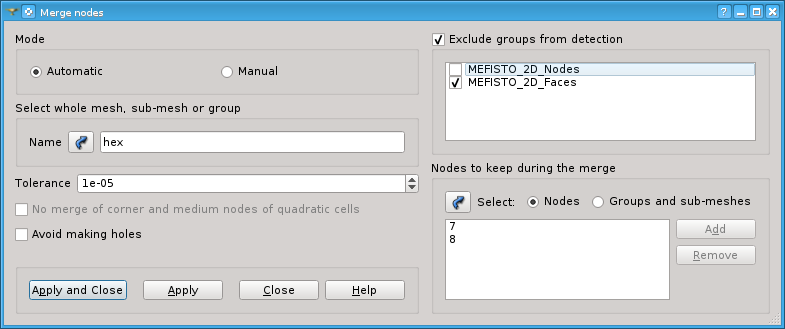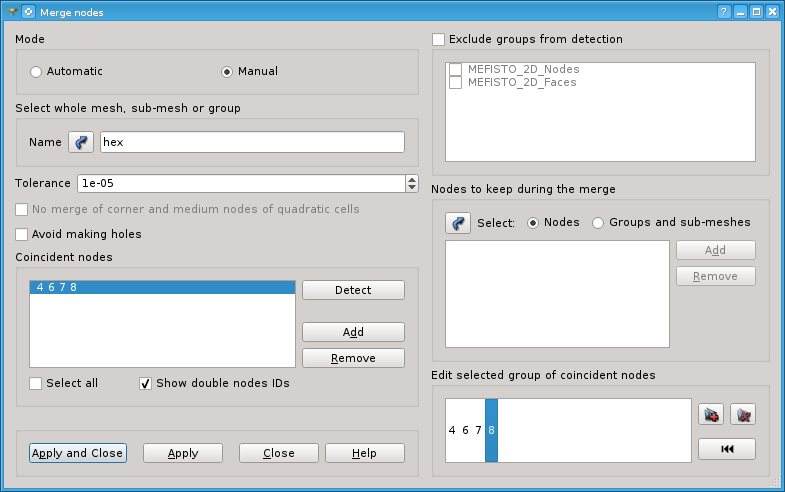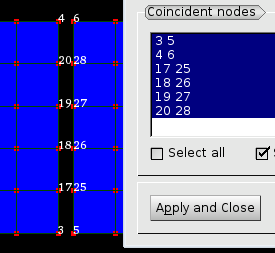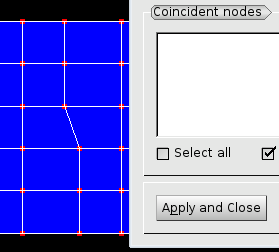This functionality allows user to detect groups of coincident nodes with specified tolerance; each group of the coincident nodes can be then converted to the single node.

Merge nodes menu button
To merge nodes of your mesh:
-
Choose Modification -> Transformation -> Merge nodes menu item. The following dialog box shall appear:
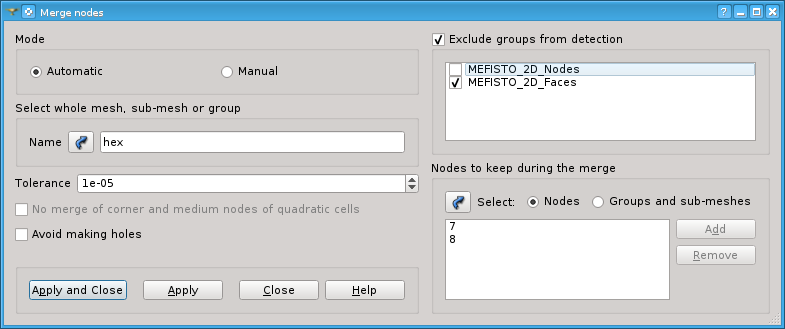
-
Name is the name of the mesh whose nodes will be merged.
-
Automatic or Manual mode allows choosing how the nodes are processed. In Manual mode you can adjust groups of coincident nodes detected by the program and/or select any nodes to be merged.
-
Tolerance is a maximum distance between nodes sufficient for merging.
-
Activation of No merge of corner and medium nodes of quadratic cells check-box prevents merging medium nodes of quadratic elements with corner nodes. This check-box is enabled provided that the selected mesh includes quadratic elements.
-
Activation of Avoid making holes check-box prevents merging nodes that make elements invalid (but not degenerated) and hence removed. Thus, no holes in place of removed elements appear.
-
Exclude groups from detection group allows to ignore the nodes which belong to the specified mesh groups. This control is active provided that the mesh includes groups.
-
Nodes to keep during the merge group allows to specify nodes to keep in the mesh. (By default a node being the first in a group of coincident nodes is kept.) It is possible to either select nodes in the Viewer or select groups of any element type whose nodes will be kept.
-
Selection button activates selection of nodes to keep.
-
Nodes button activates selection of nodes in the Viewer.
-
Groups and sub-meshes button activates selection of groups and sub-meshes.
-
Add button adds selected nodes or groups to the list.
-
Nodes or groups selected in the list can be removed using Remove button.
-
Automatic mode:
-
In the Automatic Mode all nodes within the indicated tolerance will be merged. The nodes which belong to the groups specified in Exclude groups from detection will NOT be taken into account.
-
The Manual mode gives you full control of what the operation will do. In this mode additional controls are available:
-
To confirm your choice click Apply or Apply and Close button.
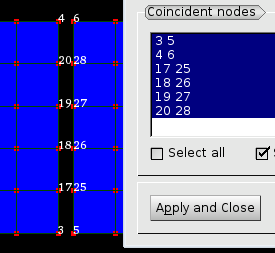
The initial object. Nodes 25, 26 and 5 are added to Nodes to keep during the merge group.
The object has been merged
See Also a sample TUI Script of a Merge Nodes operation.