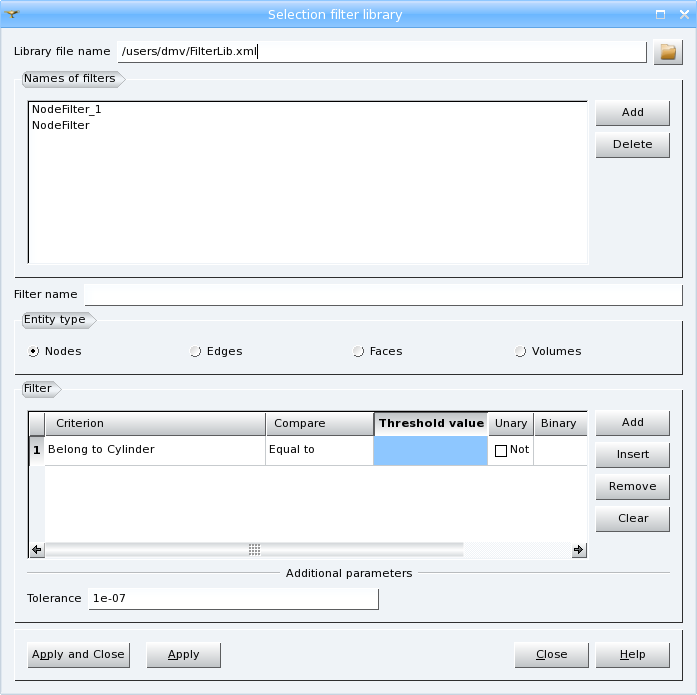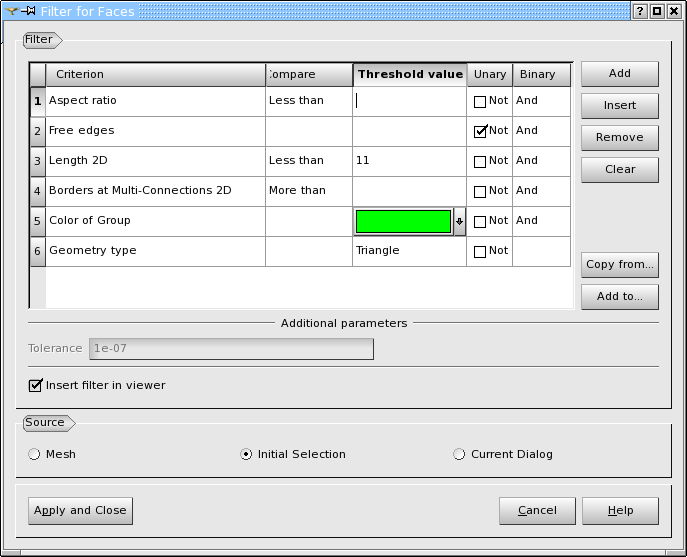Selection filter library allows creating and storing in files the filters that can be later reused for operations on meshes. You can access it from the Main Menu via Tools / Selection filter library. It is also possible to save/load a filter by invoking the filter library from Filter dialog launched from any mesh operation.
Library file name shows the path and the file name where your filters will be stored. By clicking the Browse button you can load an existing filter library.
Names of filters lists the filters created or uploaded for the current study. You can Add or Delete filters.
In Filter name box you can specify the name for your filter. By default it is prefixed with the corresponding entity type.
Filter Dialog
When we use filters during group creation or another operation (by clicking Set Filter button in the corresponding dialog), the dialog for setting filters looks as shown below.
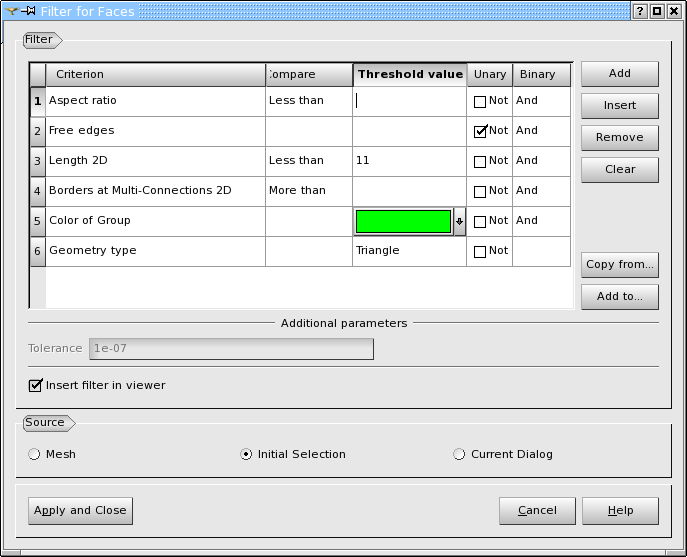
The Add button creates a new criterion at the end of the list of criteria. The Insert button creates a new criterion before the selected criterion. The Remove button deletes the selected criterion. The Clear button deletes all criteria.
If there is a choice of Entity type in the dialog, only criteria of currently selected type are used to create or change a filter, and criteria of hidden types (if were specified) are ignored.
Each Entity type has its specific list of criteria, however all filters have common syntax. The Threshold Value should be specified for most criteria. For numerical criteria it is necessary to indicate if the found elements should be More, Less or Equal to this Value. You can also reverse the sense of a criterion using Unary operator Not and you should specify logical relations between criteria using Binary operators Or and And.
Some criteria have the additional parameter of Tolerance.
Switching on Insert filter in viewer check-box limits selection of elements in the Viewer to the current filter.
In the Source field you choose if the filter will be applied to the whole Mesh, the Initial Selection or the Current Dialog. If Mesh is chosen, the elements satisfying the filter will be selected in the 3D Viewer. If Initial Selection is chosen, the filter will be applied to the selected elements and the elements rejected by the filter will be deselected. If Current Dialog is chosen, the filter will be applied to the list of elements in the current dialog and the elements rejected by the filter will be removed from the list.
Copy from... button gives you a possibility to load an existing filter from Selection filter library and Add to... button gives you a possibility to save your current filter in the Library.
Note: If the button Apply and Close is disabled, there is no selected mesh in the Object Browser and the filter can not be created. You have to select the mesh and the button will be enabled.
Some criteria are applicable to all Entity types:
Some criteria are applicable to entities of dimension more than zero, i.e. to Edges, Faces and Volumes:
-
Linear allows selection of Linear or Quadratic elements (if Unary is set to "Not")
-
Geometry type allows selection of elements by their geometric type defined by the Threshold Value. The list of available geometric types depends on the current entity type.
-
Entity type allows selection of elements by their type defined as a combination of geometry type and the number of nodes.
The following criteria are applicable to Entities of all types except for Volumes:
-
Belong to Plane selects entities whose all nodes belong to a specified plane within a given Tolerance.
-
Belong to Cylinder selects entities whose all nodes belong to a specified cylinder within a given Tolerance.
-
Belong to Surface selects entities whose all nodes belong to a specified arbitrary surface within a given Tolerance.
The following criteria allow selecting mesh Nodes:
-
Free nodes selects nodes not belonging to any mesh element.
-
Double nodes selects a node coincident with other nodes (within a given Tolerance). See also Double Nodes quality control.
-
Connectivity number selects nodes with a number of connected elements, which is more, less or equal to the predefined Threshold Value. Elements of the highest dimension are countered only.
The following criteria allow selecting mesh Edges:
-
Free Borders selects free 1D mesh elements, i.e. edges belonging to one element (face or volume) only. See also a Free Borders quality control.
-
Double edges selects 1D mesh elements basing on the same set of nodes. See also Double Elements quality control.
-
Borders at Multi-Connections selects edges belonging to several faces. The number of faces should be more, less or equal (within a given Tolerance) to the predefined Threshold Value. See also a Borders at Multi-Connection quality control.
-
Length selects edges with a value of length, which is more, less or equal (within a given Tolerance) to the predefined Threshold Value. See also a Length quality control.
The following criteria allow selecting mesh Faces:
-
Aspect ratio selects 2D mesh elements with an aspect ratio (see also an Aspect Ratio quality control), which is more, less or equal (within a given Tolerance) to the predefined Threshold Value.
-
Warping selects quadrangles with warping angle (see also a Warping quality control), which is more, less or equal (within a given Tolerance) to the predefined Threshold Value.
-
Minimum angle selects triangles and quadrangles with minimum angle (see also a Minimum angle quality control), which is more, less or equal (within a given Tolerance) to the predefined Threshold Value.
-
Taper selects quadrangles cells with taper value (see also a Taper quality control), which is more, less or equal (within a given Tolerance) to the predefined Threshold Value.
-
Skew selects triangles and quadrangles with skew value (see also a Skew quality control), which is more, less or equal (within a given Tolerance) to the predefined Threshold Value.
-
Area selects triangles and quadrangles with a value of area (see also an Area quality control), which is more, less or equal (within a given Tolerance) to the predefined Threshold Value.
-
Free edges selects 2D mesh elements having at least one edge, which is not shared with other faces. See also a Free Edges quality control.
-
Free faces selects 2D mesh elements, which belong to less than two volumes.
-
Double faces selects 2D mesh elements basing on the same set of nodes. See also Double Elements quality control.
-
Faces with bare border selects 2D mesh elements having a free border without an edge on it. See also Bare border faces quality control.
-
Over-constrained faces selects 2D mesh elements having only one border shared with other 2D elements. See also Over-constrained faces quality control.
-
Borders at Multi-Connections 2D selects cells consisting of edges belonging to several elements of mesh. The number of mesh elements should be more, less or equal (within a given Tolerance) to the predefined Threshold Value. See also a Borders at Multi-Connection 2D quality control.
-
Length 2D selects triangles and quadrangles combining of the edges with a value of length, which is more, less or equal (within a given Tolerance) to the predefined Threshold Value. See also a Length 2D quality control.
-
Coplanar faces selects mesh faces neighboring the one selected by ID in Threshold Value field, if the angle between the normal to the neighboring face and the normal to the selected face is less then the angular tolerance (defined in degrees). Selection continues among all neighbor faces of already selected ones.
-
Element Diameter 2D selects triangles and quadrangles composed of the edges and diagonals with a value of length, which is more, less or equal (within a given Tolerance) to the predefined Threshold Value. See also a Element Diameter 2D quality control.
The following criteria allow selecting mesh Volumes:
-
Aspect ratio 3D selects 3D mesh elements with an aspect ratio (see also an Aspect Ratio 3D quality control), which is more, less or equal (within a given Tolerance) to the predefined Threshold Value.
-
Volume selects 3D mesh elements with a value of volume (see also a Volume quality control), which is more, less or equal (within a given Tolerance) to the predefined Threshold Value.
-
Element Diameter 3D selects 3D mesh elements composed of the edges and diagonals with a value of length, which is more, less or equal (within a given Tolerance) to the predefined Threshold Value. See also a Element Diameter 3D quality control.
-
Double volumes selects 3D mesh elements basing on the same set of nodes. See also Double Elements quality control.
-
Bad oriented volume selects mesh volumes, which are incorrectly oriented from the point of view of MED convention.
-
Over-constrained volumes selects mesh volumes having only one facet shared with other volumes. See also Over-constrained volumes quality control.
-
Volumes with bare border selects 3D mesh elements having a free border without a face on it. See also Bare border volumes quality control.