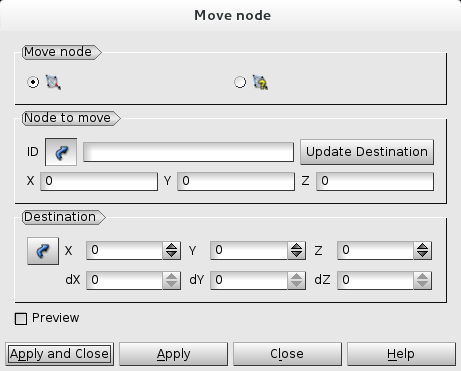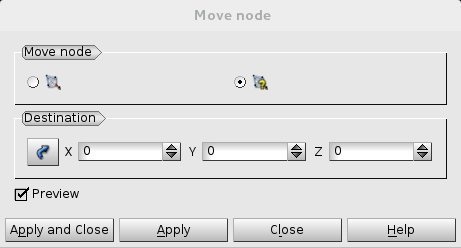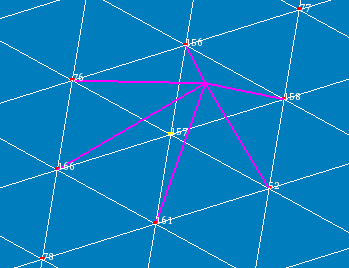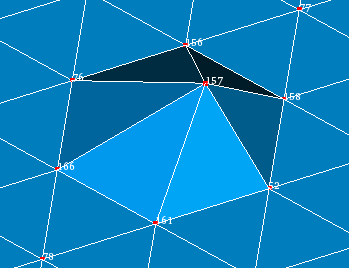In mesh you can define a node at a certain point either
- by movement of the node closest to the point or
- by movement of a selected node to the point.
To displace a node:
-
From the Modification menu choose the Move node item or click "Move Node" button in the toolbar.
"Move Node" buttonThe following dialog will appear:
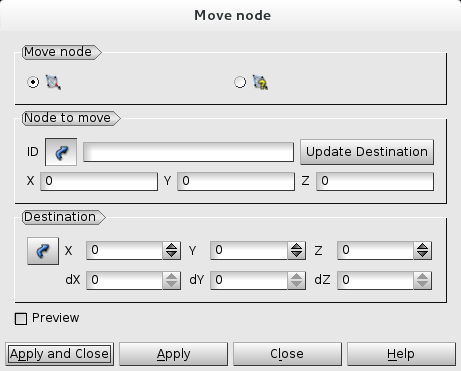
Manual node selection
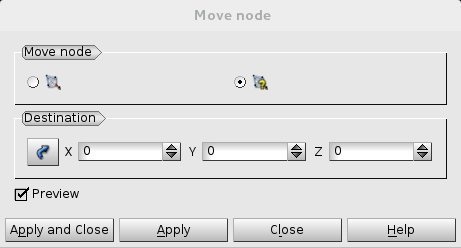
Automatic node selection
-
Specify the way of node selection: manually (the first radio button) or automatically (the second radio button).
-
If the manual method is selected, select a node to move (X, Y, Z fields show the original coordinates of the node) or type the node ID.
-
Enter the coordinates of the destination point. You can click Update Destination button to set the coordinates of the destination point equal to the coordinates of the node to move.
-
Activate Preview check-box to show the result of move in the viewer.
-
Click the Apply or Apply and Close button to confirm the operation.
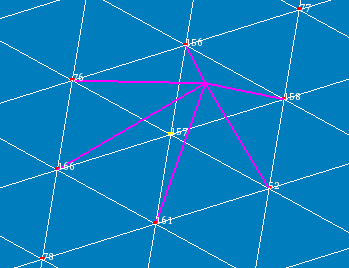
The initial mesh
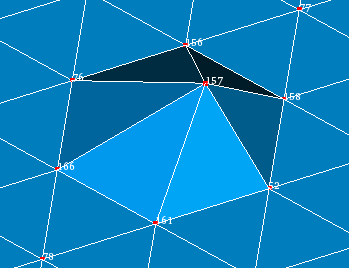
The modified mesh
See Also a sample TUI Script of a Moving Nodes operation.