Version: 8.3.0
Manage Dimensions functionality allows showing in the viewer the measured dimensions of sub-elements of a geometrical object (shape).
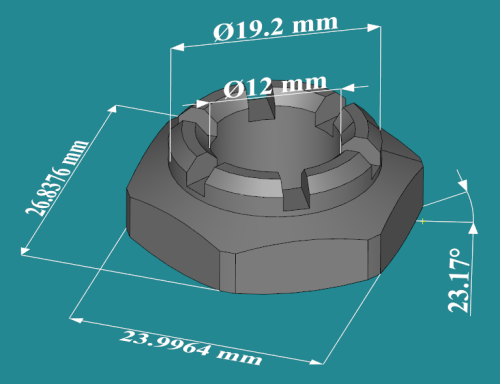
It can be accessed from the main menu via Measures -> Dimensions -> Manage Dimensions
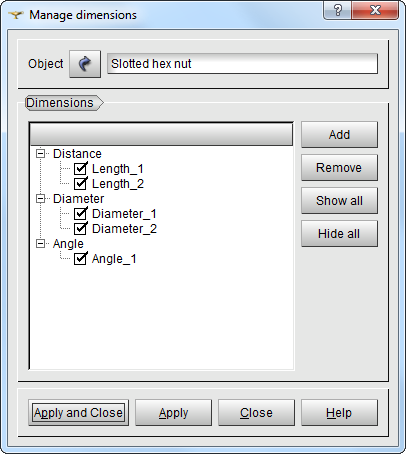
List of Dimensions
This dialog provides the list of dimensions shown in the view for the selected geometrical Object. The list items are sorted by dimension type: Distance, Diameter and Angle.
It is possible to show/hide a dimension in the view by checking on/off the box to the left of its name.
The buttons to the right of the list provide the following operations:
Add a Dimension
To add a new dimension to the object presentation, click Add button in the Manage Dimensions dialog.
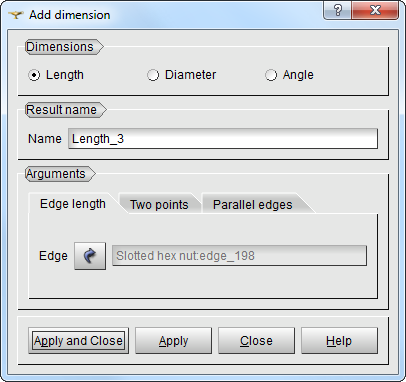
The following dimensions can be shown:
Length. There are three possible types of length dimensions:
Diameter of an an arc, a circular edge or face, a sphere, a cylinder, a cone or a torus.
Angle. The angle dimension can be defined in one of two possible ways :
Modification of Dimension properties
The default properties of dimension text and line, such as font color, line width, measurement units, etc. can be defined from the Geometry preferences.
It is also possible to change the geometrical properties of the selected dimension interactively in the viewer.
When hovering with mouse, the text and line become highlighted, which means that the dimension is ready for interactive operations.
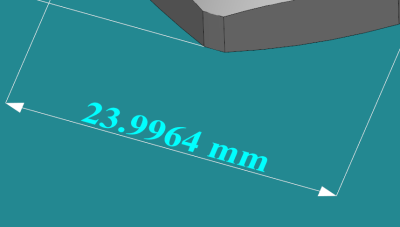
The following operations are possible:
All modifications of the dimensions are temporary. The "Apply" and "Apply and Close" buttons save the changes.