Version: 8.3.0
This operation allows browsing the contents of the selected shape.
To Inspect Object, in the Main Menu select Measures - > Inspect Object.
The dialog can be used in two modes. The first one is a tree view mode:
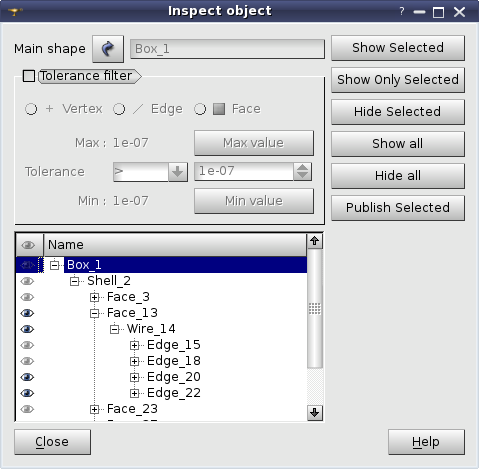
This is a default mode that allows to inspect an object in the form of tree starting from the shape itself. Its children are its direct sub-shapes that have they own children as sub-shapes etc. till most very base sub-shapes, i.e. vertices.
The second mode is a filtering one. It is activated when the user selects Tolerance filter check box:
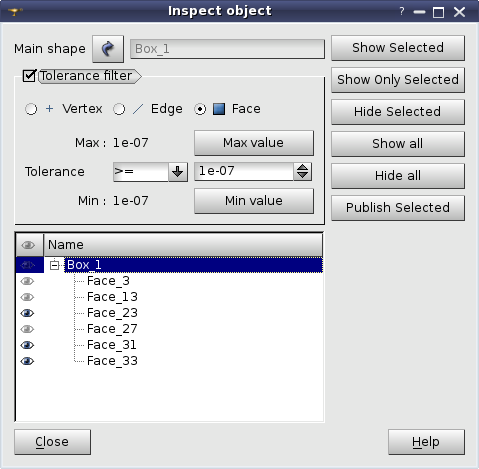
In this mode the user can check the type of sub-shapes to work with using the radio-buttons. The type can be either Vertex, Edge or Face. Then the user choses a tolerance criterion to be applied to filter out sub-shapes. It is possible to chose one of the following values:
The last parameter to be chosen is the tolerance value. The result is the shapes of a certain type that satisfy the defined tolerance criterion. E.g. if the user chooses Face, criterion > and tolerance value equal to 1.e-6 the faces with the tolerance greater than 1.e-6 are displayed.
It is possible to set maximal and minimal value of the tolerance using the buttons Max value and Min value. These values are displayed in the labels Max : and Min :
In this dialog never mind of its mode it is possible to:
TUI Command:
A command to filter sub-shapes is defined:
geompy.GetSubShapesWithTolerance(theShape, theShapeType, theCondition, theTolerance),
where
theShape is the shape to be exploded.
theShapeType is the type of sub-shapes to be returned. Can have the values GEOM.FACE, GEOM.EDGE and GEOM.VERTEX only.
theCondition is the condition type (the value of GEOM.comparison_condition emuneration).
theTolerance is the tolerance filter.
See also a TUI example.