Version: 8.3.0
A field object allows assigning some values to geometrical entities. These values can be later transferred to mesh entities generated on the geometrical entities during export to MED file in Mesh module. Geometrical fields can be stored in/restored from XAO format files.
A field object assigns values to either
Values can be of one of the following types:
The field can hold several named values (components) per a geometrical entity.
The field can include several sets of data called steps, each dedicated to a certain time moment. A step is described by
To create a field, in the Main Menu select New Entity -> Field -> Create Field.
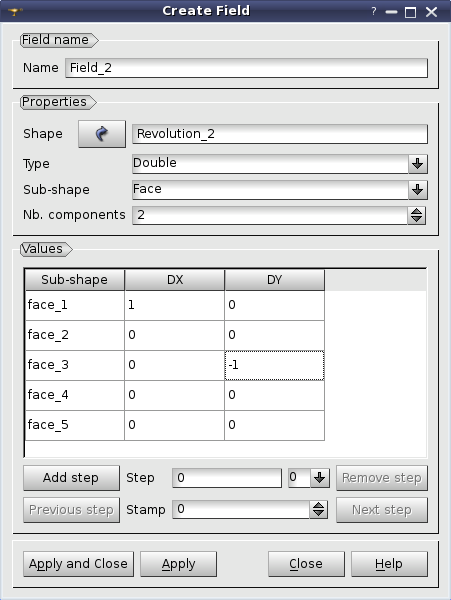
In this dialog you can:
Later you can modify the values and the time stamp number of a created field and to add/remove steps to it. To do it, choose Edit Field in a contextual menu of a field or step in the Object Browser.
Python API for field manipulations includes the following commands:
field = geompy.CreateField(shape, name, type, dimension, componentNames) geompy.RemoveField(field) shape = field.getShape() name = field.getName() field.setName(name) type = field.getType() dim = field.getDimension() componentNames = field.getComponents() nbFileds = geompy.CountFields(shape) fields = geompy.GetFields(shape) field = geompy.GetField(shape, name)
field.addStep(stepID, stamp, values) field.removeStep(stepID) nbSteps = field.countSteps() stepIDs = field.getSteps() stamp = field.getStamp(stepID) field.setStamp(stepID, stamp) values = field.getValues(stepID) field.setValues(step, values)
Our TUI Scripts provide you with examples of GEOM fields creation.