Version: 8.3.0
Annotation functionality allows showing in the viewer special user-defined text label connected to corresponding part of a CAD model with a line. Annotation text is always parallel to the screen and horizontal. It is is not zoomed or rotated when a 3D scene is zoomed or rotated by the user. The annotation text is defined using UTF-8 encoding and thus support any Unicode characters.
There are several algorithms for the annotation position calculation during the scene manipulations (panning, zooming, rotation):
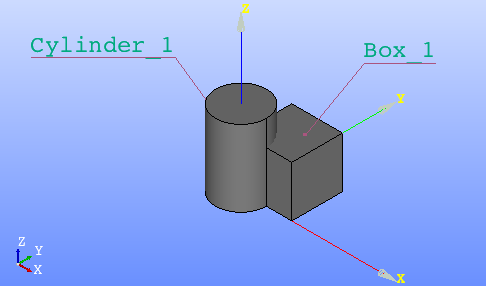
It can be accessed from the main menu via Inspection -> Annotation
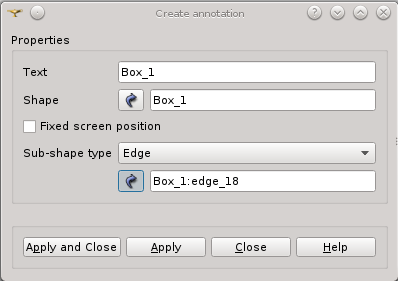
In this dialog you can:
Annotations appear in an Annotations sub-tree in Text Browser. The foolowing context menu commands are provided for annotation object in Text Browser:
Edit and Delete actions are also available in View 3d for selected annotation object/s.
All annotations may be shown/hidden in a 3D view. The corresponded popup menu is available in Text Browser.
All annotations of a shape may be shown/hidden in a 3D view using corresponded popup menu on the shape item in Object Browser.
Synchronization of selection between 3D view and Text browser is available. It means that selection of annotation in 3D view will select this annotation in Text browser and vice versa.
Annotation is logically connected to the shape:
The user is able to modify the font, the style, the color and the size of the annotation text and the color, the width and the style of the connection line applied to all annotations. It can be accessed from the main menu via File -> Preferences. The Shape annotations group on Geometry Settings pane contains controls for it.