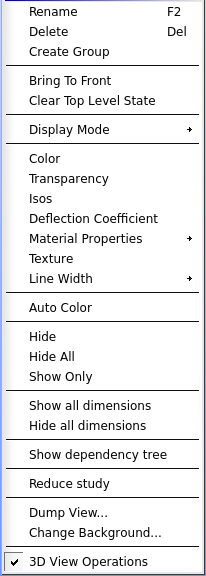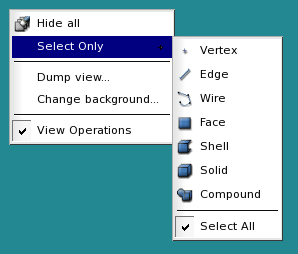Newly created or imported geometrical objects are added as items in the Object Browser and displayed in the OCC 3D Viewer.
See the corresponding topic about the Operations available in the Object Browser for Geometry module.
OCC 3D Viewer is described in the documentation on GUI module.
After the object has appeared in the Viewer, you can select it with left mouse click to change its presentation parameters and access to other useful options by right-clicking on the selected object.
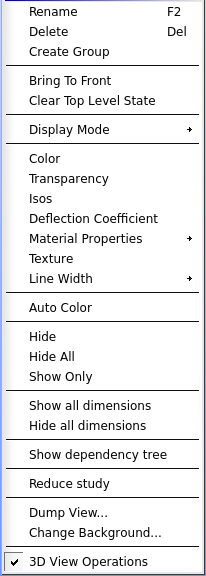
-
Rename - allows to change the name of the geometric object.
-
Delete - irreversibly deletes the selected object from the viewer and from the Object Browser.
-
Create Group - allows to create group.
-
Display Mode - allows to select between Wireframe and Shading presentation.
-
Bring To Front - allows to bring to front of the viewer the selected geometrical object.
-
Clear Top Level State - allows to remove from the viewer foreground geometrical objects that have been placed there via Bring To Front command.
-
Color - allows to change the filling color in the standard Select Color menu.
-
Transparency - allows to change the transparency of geometrical objects.
-
Isos - allows to change the number of isolines displayed within a shape.
-
Deflection - allows to change the deflection coefficient of a shape.
-
Material - allows to change the material properties of a shape.
-
Point Marker - allows to change the representation of geometrical vertices.
-
Line Width - allows to change the width of edges and isolines.
-
Auto color / Disable auto color - activates the auto color mode. When the auto color mode is enabled, the groups created on the sub-shapes of the selected geometrical object are automatically coloured by the unique colors. TUI Commands : go.SetAutoColor(enable), enabled = go.GetAutoColor()
-
Hide - allows to hide the selected geometrical object from the viewer. TUI Command : sg.EraseOnly(ID)
-
Hide all - hides all objects from the viewer. TUI Command: sg.EraseAll()
-
Show Only - displays only the selected geometrical object. TUI Command: sg.DisplayOnly(ID)
-
Show all dimensions - shows all of the persistent dimensions created for the selected geometrical object.
-
Hide all dimensions - hides all of the persistent dimensions created for the selected geometrical object.
-
Show dependency tree - shows the dependency tree with parents and children of the selected object in a new 2D View Window.
-
Reduce study - allows reducing the study by removing objects from it.
-
Dump view - exports an object from the viewer in bmp, png, jpg or jpeg image format.
-
Change background - allows to redefine the background color. By default it is black.
Some of these functionalities are available through right-clicking on the viewer background:
-
Select Only provides a filter for exclusive selection of objects of a certain type.