Version: 8.3.0
To Modify the Location in the Main Menu select Operations - > Transformation - > Modify the Location.
This operation modifies the Location of Objects.
The first algorithm places the Object(s) so that its center coincides with the origin of the Local Coordinate System.
Create a copy checkbox allows to keep the initial objects, otherwise they will be removed.
Arguments: Name + one or several objects + End Coordinate System.
Advanced options.
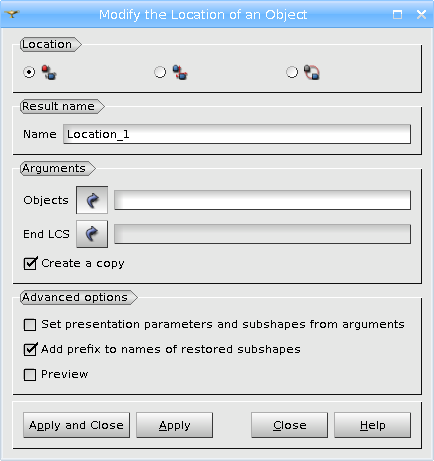
In the picture the initial cube with the global coordinate system is to the right and the modified cube with the Local Coordinate System in the center of it is to the left .
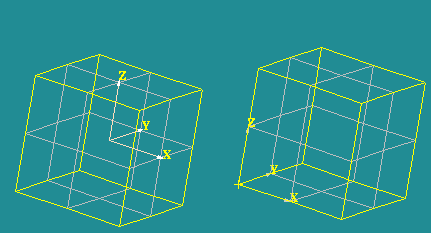
The second algorithm modifies the location of the Object(s) using Start and End LCS, although the final position of the object will not coincide with the center of either of the two systems. In this method the object is shifted from its initial position by the value of the remainder after subtraction of the coordinates of the Start LCS from the coordinates of the End LCS.
Create a copy checkbox allows to keep the initial object, otherwise it will be removed.
Arguments: Name + one or several objects + Start Coordinate System + End Coordinate System.
Advanced options.
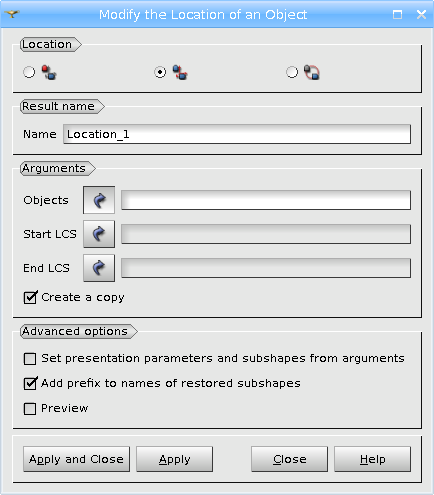
In this picture we see the initial cube with the global coordinate system and two LCS: LocalCS1 (GCS+100 along x-axis) and LocalCS2 (GCS+200 along x-axis)
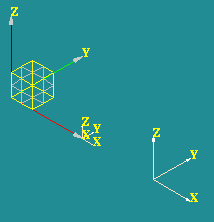
Selecting Start LCS = LCS1 and End LCS = LCS2, we obtain the translated cube at the position (100;0;0)
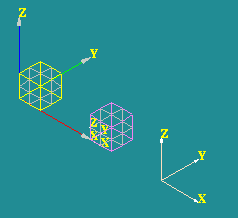
Selecting Start LCS = LCS2 and End LCS = LCS1, we obtain the translated cube at the position (-100;0;0)
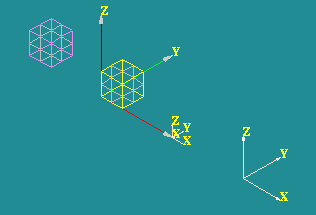
The third algorithm modifies the location of the Object(s) using the Path object (Wire or Edge) and the Distance parameter (ranging from 0 to 1) defining how far the object will move along the path.
Create a copy checkbox allows to keep the initial object, otherwise it will be removed.
Select Unpublished edges checkbox allows to select sub-shape edges on the other objects.
Reverse Direction checkbox allows to REVERSE the direction of the object movement along its path.
Arguments: Name + one or several objects + Translation path.
Advanced options.
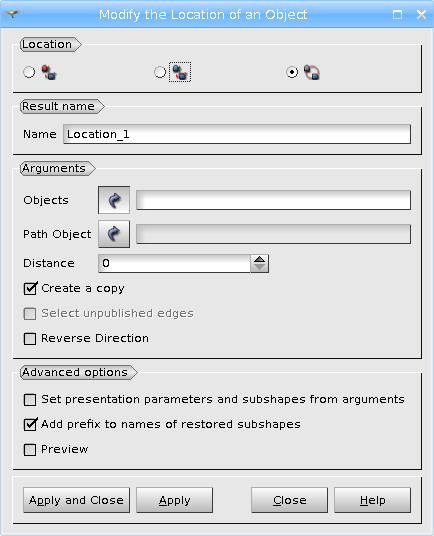
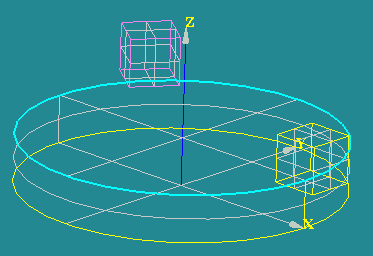
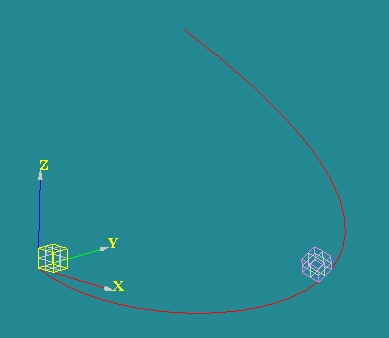
TUI Command: geompy.MakePosition(theObject, theStartLCS, theEndLCS), where theObject is a shape, location of which is modified, theStartLCS is a location to move the shape from, theEndLCS is a location to move the shape to.
Our TUI Scripts provide you with useful examples of the use of Transformation Operations.