Version: 8.3.0
It can be sometimes necessary to keep in the study only the objects that present the final result(s) of the design operations and to delete all other objects, which do not contribute to these results.
This is especially useful when the model is designed using the GUI and it is necessary to generate a simplified "clean" Python dump without "useless" objects at the end of the model construction.
This feature can be activated by selecting the desirable object(s) in Object Browser or OCC Viewer and calling "Reduce study" context item.
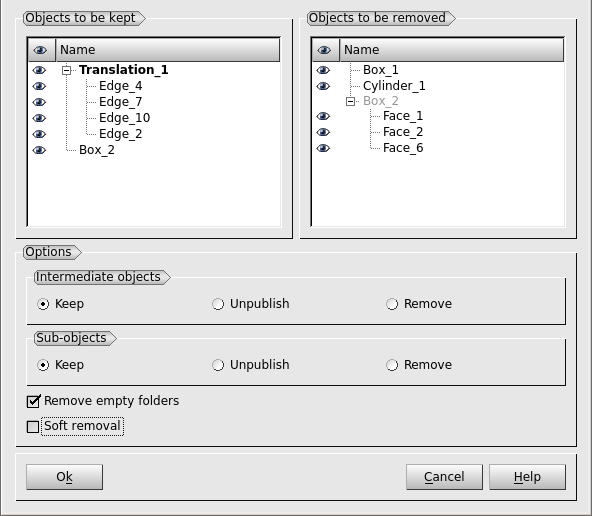
Objects to be kept - objects that will be kept in the study after applying reduce study operation. The objects selected by the user are highlighted in bold font.
Objects to be removed - objects that will be deleted.
Sub-objects group box allows choosing the same operations for sub-objects of the selected object(s).
Remove empty folders - if this option is checked, all folders, which will become empty after removing unused objects from the study, will be also removed; otherwise, empty folders will be kept.
Soft removal - if this option is checked, the operation will unpublish the redundant objects from the study instead of deleting them.
So, soft removal keeps all data in the study to give the user a chance to revert this operation using Publish Objects dialog box.