Version: 8.3.0
This option is relevant for viewing 3D objects. Wireframe mode means that you can see only edges of the object, while its shells remain transparent. Shading mode means that the shells are filled with color.
To change the display mode right-click on this geometrical object in the viewer and from the pop-up menu select Display mode –> Wireframe or Shading.
TUI Command: gg.setDisplayMode(ID, Short)
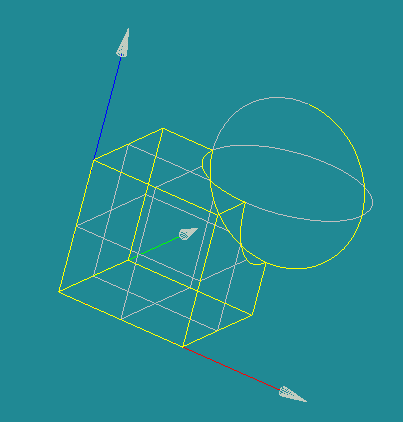
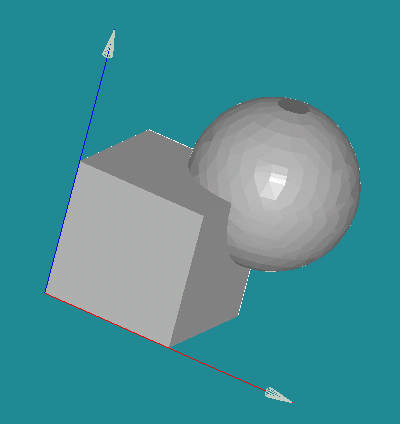
It is possible to show the direction of edges of the selected shape. For this, choose in the context menu of the shape Display mode -> Show Edge Direction, or apply this functionality for all objects in the current view via the main menu View -> Display Mode -> Show/Hide Edge Direction.
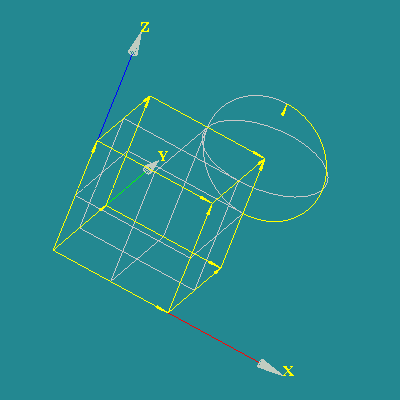
TUI Command: gg.setVectorsMode(ID, Bool)
It is possible to show the vertices of the selected shape. For this, choose in the context menu of the shape Display mode -> Show Vertices, or apply this functionality for all objects in the current view via the main menu View -> Display Mode -> Show/Hide Vertices.
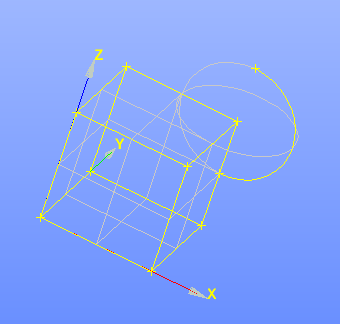
TUI Command: gg.setVerticesMode(ID, Bool)
To show the name of the selected shape, choose in its context menu Display mode -> Show Name, or apply this functionality for all objects in the current view via the main menu option View -> Display Mode -> Show/Hide Name.
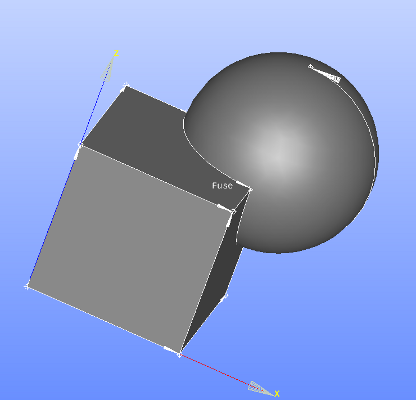
TUI Command: gg.setNameMode(ID, Bool)
Our TUI Scripts provide you with useful examples of Changing Display Parameters.