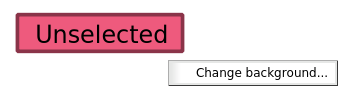Version: 8.3.0
You can display the ascendants and descendants of object(s) in a tree structure to better understand the relations between the GEOM objects in a study .
To build the dependency tree, select the necessary object or objects (multiple selection is supported) in the Object Browser or OCC Viewer and call "Show dependency tree" context menu item.
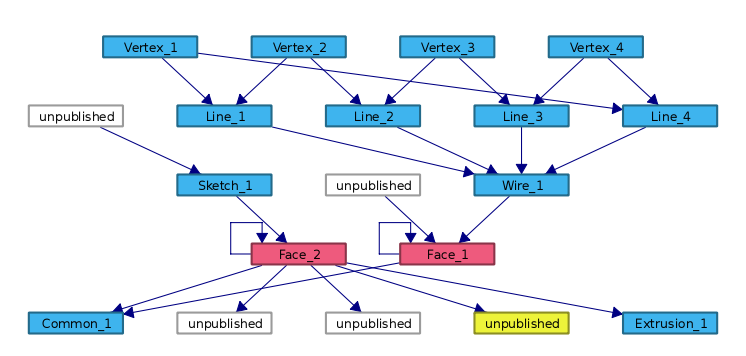
"Dependency Tree" view window will display the dependency tree for the selected object. It is also possible to select an object(s) directly in the "Dependency Tree" view and to rebuild the tree by selecting "Rebuild the tree" context menu item.
All necessary parameters of Dependency Tree Viewer can be edited in the Preferences.
Tree nodes in the Dependency Viewer are named according to the study names of the corresponding objects.
All nodes have fixed size, so long names are cut; the full object name can be seen in the tool-tip when the cursor is hovered over the node.
"Dependency Tree" view supports the following states of nodes:
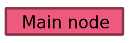
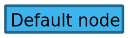
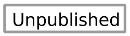
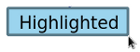
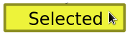
Dependency Tree Viewer shows oriented links between nodes to represent the dependency direction. The viewer supports the following states of links:


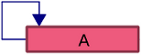
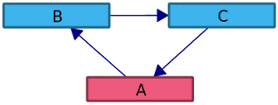
The dependency tree of a chosen GEOM object is displayed in the dedicated 2D view window.
The functionalities of 2D viewer are available via its Viewer Toolbar.
Buttons marked with small downward triangles have extended functionality which can be accessed by locking on them with left mouse button.

Dump View - exports the current scene in bmp, png or jpeg image format.

Fit all - scales the presentation so that it could fit within the Viewer boundaries.

Fit area - resizes the view to place in the visible area only the contents of a frame drawn with pressed left mouse button.

Fit selection - resizes the view to fit in the visible area only currently selected objects.

Zoom - allows to zoom in and out.

Panning - if the represented objects are greater that the visible area and you don't wish to use Fit all functionality, click on this button and you'll be able to drag the scene to see its remote parts.

Global panning - allows to select a point to be the center of the presentation showing all displayed objects in the visible ares.

Hierarchy depth - allows to change the number of hierarchy levels to be shown in the dependency tree.

Display ascendants - allows showing/hiding the ascendants.

Display descendants - allows showing/hiding the descendants.

Move nodes -if checked, it is possible to move nodes in the viewer.

Update - updates the dependency tree view, reflecting changes introduced in the hierarchy.

Holding Ctrl key with pressed mouse buttons performs the following view transformations:
The following operations are available from the context menu of the selected object.
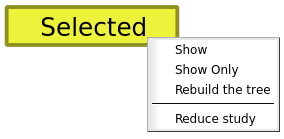
Reduce study - allows reducing the study.