Version: 8.3.0
To generate a Filling in the Main Menu select New Entity - > Generation - > Filling
To create a curvilinear face from several edges you need to define the following parameters:
Input Contours - the list of edges/wires to use for creation of the surface. You can select either several edges/wires or a compound of them. To prepare for the filling, each input wire is converted into a single BSpline curve by concatenating its edges. List of edges/wires must contain more than one edge.
Minimum and Maximum Degree of equation of the resulting BSpline or Besier curves describing the surface.
Tolerance for 2D and for 3D - minimum distance between the created surface and the input contours.
Number of Iterations - defines the maximum number of iterations. The iterations are repeated until the required tolerance is reached. So, a greater number of iterations allows producing a better surface.
Method - Kind of method to perform filling operation
Approximation - if checked, BSpline curves are generated in the process of surface construction (using GeomAPI_PointsToBSplineSurface functionality). By default the surface is created using Besier curves. The usage of Approximation slows the algorithm, but allows building the surface for complex cases.
The Result of the operation will be a GEOM_Object (face).
TUI Command: geompy.MakeFilling(Contours, MinDegree, MaxDegree, Tol2D, Tol3D, NbIter)
Arguments: List/compound of edges/wires + 7 Parameters (Min. degree, Max. degree, 2D tolerance, 3D tolerance, Number of iterations, Method, Approximation).
Advanced options: Preview
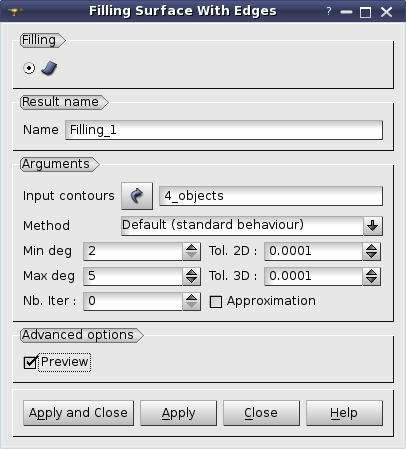
Example:
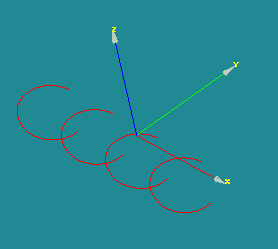
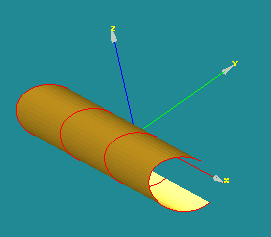
Sample TUI Scripts provide you with useful examples of creation of Complex Geometric Objects.