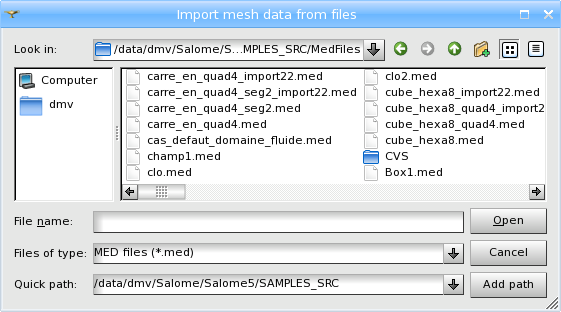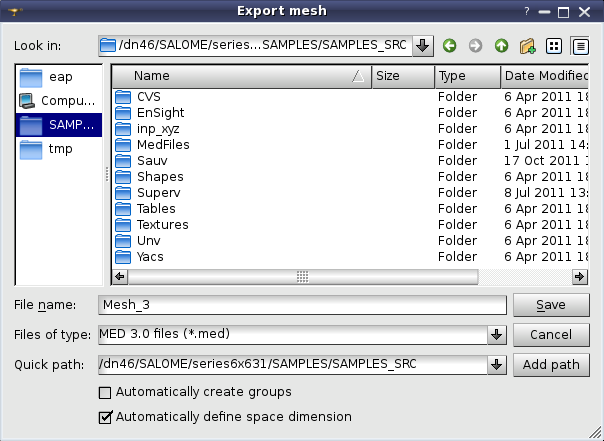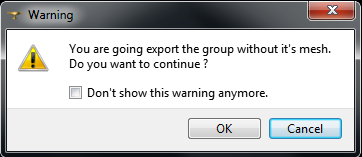In MESH there is a functionality allowing import/export of meshes from/to MED, UNV (I-DEAS 10), DAT (simple ascii format), STL, GMF (internal format of DISTENE products, namely MG-CADSurf, MG-Tetra and MG-Hexa algorithms) and CGNS format files. You can also export a group as a whole mesh.
To import a mesh:
-
From the File menu choose the Import item, from its sub-menu select the corresponding format (MED, UNV, STL, GMF and CGNS) of the file containing your mesh.
-
In the standard Search File dialog box find the file for import. It is possible to select multiple files to be imported all at once.
-
Click the OK button.
To export a mesh or a group:
-
Select the object you wish to export.
-
From the File menu choose the Export item, from its sub-menu select the format (MED, UNV, DAT, STL, GMF and CGNS) of the file which will contain your exported mesh.
-
In the standard Search File select a location for the exported file and enter its name.
-
Click the OK button.
If you try to export a group, the warning will be shown:
-
Don't show this warning anymore check-box allows to switch off the warning. You can re-activate the warning in Preferences.
There are additional parameters available at export to MED and SAUV format files.
-
Automatically create groups check-box specifies whether to create groups of all mesh entities of available dimensions or not. The created groups have names like "Group_On_All_Nodes", "Group_On_All_Faces", etc. A default state of this check-box can be set in Preferences.
-
Automatically define space dimension check-box specifies whether to define space dimension for export by mesh configuration or not. Usually the mesh is exported as a mesh in 3D space, just as it is in Mesh module. The mesh can be exported as a mesh of a lower dimension in the following cases, provided that this check-box is checked:
-
1D: if all mesh nodes lie on OX coordinate axis.
-
2D: if all mesh nodes lie in XOY coordinate plane.
See Also a sample TUI Script of an Export Mesh operation.