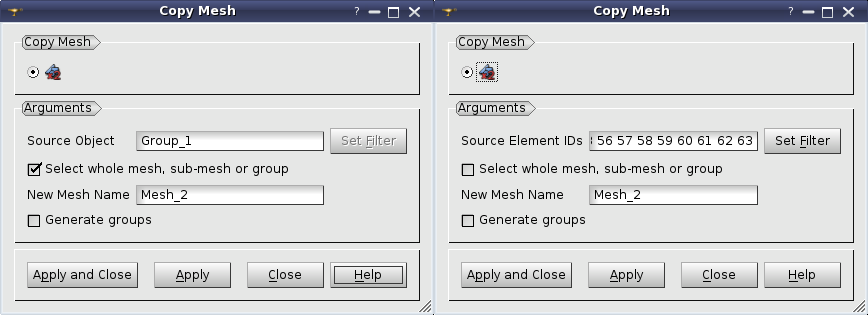A mesh can be created by copying a part of or the whole other mesh.
To make a copy of a mesh:
- From the contextual menu in the Object Browser of from the Mesh menu select Copy Mesh or click "Copy Mesh" button in the toolbar.
"Copy Mesh" button- The following dialog box will appear:
- In the dialog:
-
specify the part of mesh to copy:
-
Select whole mesh, sub-mesh or group by mouse activating this checkbox; or
-
choose mesh elements with the mouse in the 3D Viewer. It is possible to select a whole area with a mouse frame; or
-
input the Source Element IDs directly in this field. The selected elements will be highlighted in the viewer; or
-
apply Filters. Set filter button allows to apply a filter to the selection of elements. See more about filters in the Selection filter library page.
-
specify the New Mesh Name;
-
specify the conditions of copying:
-
activate Generate groups checkbox to copy the groups of the source mesh to the newly created mesh.
-
Click Apply or Apply and Close button to confirm the operation.
See Also a sample TUI Example of mesh copying.