Version: 8.3.0
After you have created a mesh or sub-mesh with definite applied meshing algorithms and hypotheses you can edit your mesh by assigning other algorithms and/or hypotheses or unassigning the applied hypotheses and algorithms. The editing proceeds in the same way as Mesh Creation.
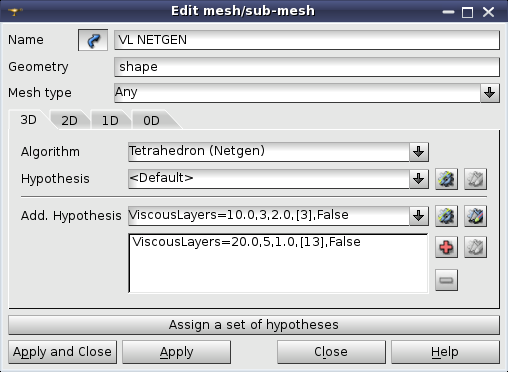
You can also change values for the current hypothesis by clicking the "Edit Hypothesis" button.

Mesh entities generated before using changed hypotheses are automatically removed.
See how the mesh constructed on a geometrical object changes if we apply different meshing parameters to it.
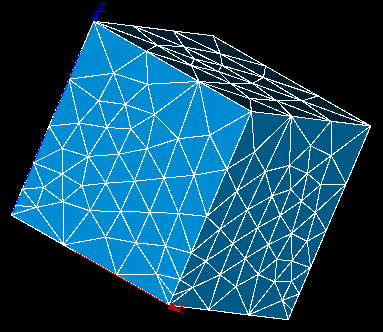
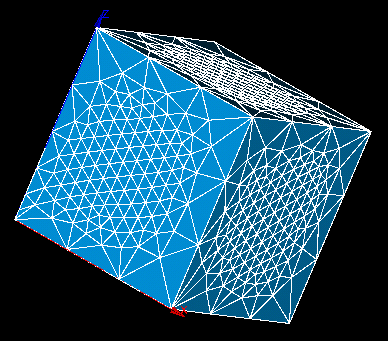
See Also a sample TUI Script of an Edit Mesh operation.