Version: 8.3.0
In MESH you can perform some Boolean operations on groups, which belong to one and the same mesh.
This operation allows to create a new group in such a way that all mesh elements that are present in the initial groups will be added to the new one.
To union groups:
In the Mesh menu select the Union Groups item. The following dialog box will appear:

In this dialog box you should specify the name of the resulting group and set of groups which will be united.
For example, we have two groups Group1 and Group2.
The result of their Union will be Group12:
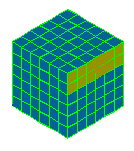
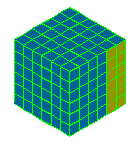
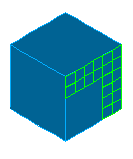
See Also a sample TUI Script of a Union of Groups operation.
This operation allows to create a new group in such a way that all mesh elements that are present in all initial groups together are added to the new one.
To intersect groups:
In the Mesh menu select the Intersect Groups item. The following dialog box will appear:
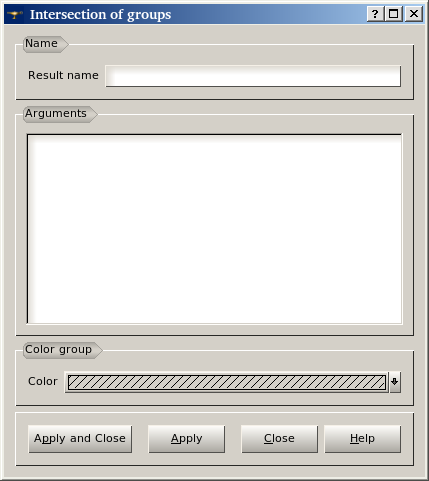
In this dialog box you should specify the name of the resulting group and set of groups which will be intersected.
For example, we have two groups Group1 and Group2.
The result of their Intersection will be Group12a:
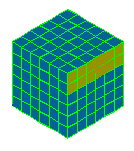
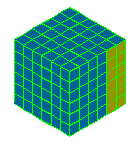
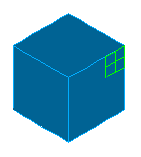
See Also a sample TUI Script of an Intersection of Groups operation.
This operation allows to create a new group in such a way that all mesh elements that are present in the main groups but are absent in the tool groups are added to the new one.
To cut groups:
In the Mesh menu select the Cut Groups item. The following dialog box will appear:
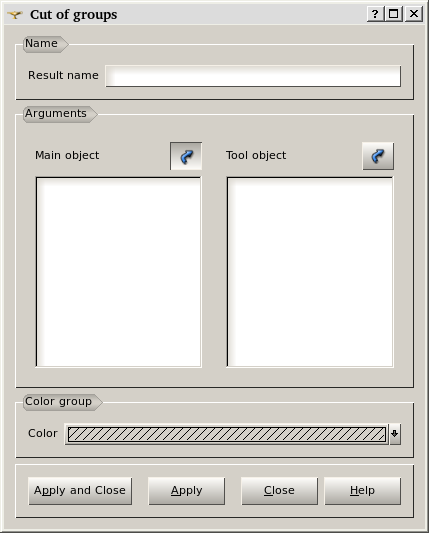
In this dialog box you should specify the name of the resulting group and groups which will be cut.
For example, we have two groups Group1 and Group2.
The result of their Cut will be Group12b:
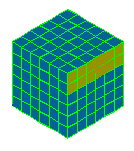
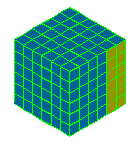
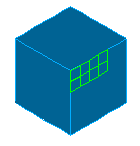
See Also a sample TUI Script of a Cut of Groups operation.