Version: 8.3.0
To edit an existing group of elements:
Select your group in the Object Browser and in the Mesh menu click the Edit Group item or "Edit Group" button in the toolbar.

The following dialog box will appear (if the selected group is standalone, else this dialog looks different):
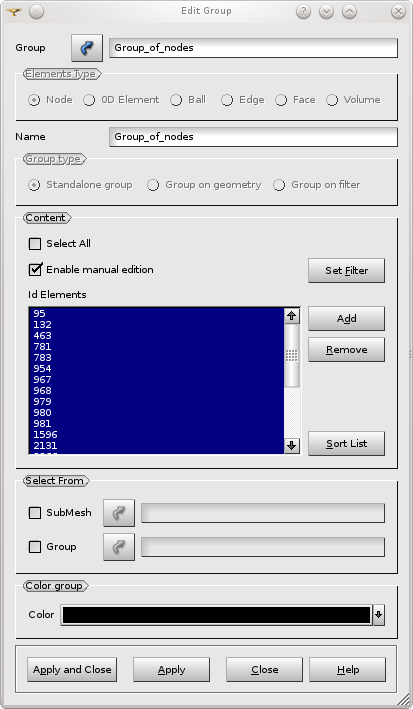
In this dialog box you can modify the name and the color of your group despite of its type. You can add or remove the elements composing a standalone group. You can change criteria of the filter of a group on filter. For more information see Creating Groups page.
To convert an existing group on geometry or a group on filer into a standalone group and modify its contents:
Select your group on geometry or on filter in the Object Browser and in the Mesh menu click the Edit Group as Standalone item.

The selected group will be converted into a standalone group and its contents can be modified.