SALOME platform is an open platform for integration of your custom components, which can used in the same way as typical modules provided in the standard installed package. The Catalog Generator tool serves for implementation of the interface of your custom component. It allows to generate from IDL description of your component interface its xml description. The component xml description allows SALOME application to know about the component and its services and provides the possibility to call the component services, for example, inside Supervisor module.
If you have a look at runSalome, runSalomeWithPort scripts running SALOME application, which are stored in build/bin directory you will see that SALOME_ModuleCatalog_Server is started with two xml files as its input parameters: CatalogModuleGeneral.xml and CatalogModulePersonnel.xml. These two files store the descriptions of interfaces and services of all components, provided with typical SALOME package. To add a new component into SALOME platform you should either update one of these existing xml files with generated xml description of your component or create a new one.
To open the Catalog Generator:
- From the main menu choose Tools > Catalog Generator, the following dialog box will appear:
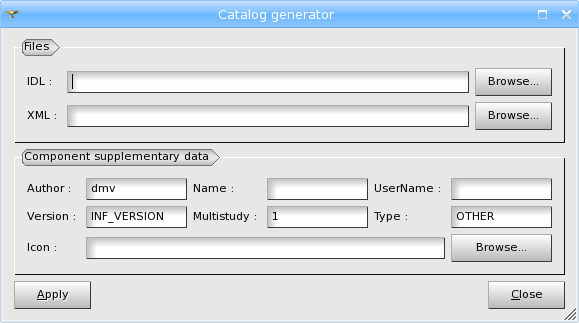
In this dialog box you can specify:
- Name and location of the IDL file describing the interface of your component (Click the Browse button to find it using the data tree).
- Name and location of an existing XML file, which will be updated with the interface of you component or name and desired location of a new XML file, which will be generated (Click the Browse button to find it using the data tree).
- Name of the author.
- Name of the component.
- Name of the user.
- Version.
- Capability of multi study support.
- Type of the component.
- Icon of your component (Click the Browse button to find it using the data tree).
- Note
- If you have chosen to create a new xml file containing the description of your component, don't forget to specify it as input parameter for SALOME_ModuleCatalog_Server in the file, you are using as a running script of SALOME platform (in runSalomeWithPort, for example).
When launching SALOME next time you will see your module alongside other components.
Tip: You can use the Catalog Generator tool, if you would like to test the functionality of your new component. After implementation of your component interface, launch SUPERVISION module where you can try using the services of your new component. (see also: Adding factory nodes)